Google Classroom
What is Google Classroom?
Google Classroom is a free Google App that aims to simplify creating, distributing and assessing learning in a paperless way. Teachers can use Google Classroom to send announcements to entire classes, share resources, lesson notes, PowerPoints, diagrams, and home learning. Pupils can use it to access work covered in class in school, at home or on the go and complete home learning. Parents can use some of the features of Google Classroom to help engage with and support pupils in their home learning. It is a free resource that can be accessed from any device connected to the internet - laptops, desktop computers, chromebooks, tablets or mobile phones.
What is G Suite for Education?
G Suite for Education is a set of Google apps: Docs, Sheets, Slides, Drive, Classroom, Calendar, and more designed with intelligent features that make work easier. It is a suite of tools that can help increase opportunities for critical thinking, communication, collaboration, and creativity, all while supporting the learning. Gmail will not be enabled for children at this time.
G Suite for Education tools are: free, ad-free, reliable and secure. These tools are already used by millions of pupils in schools around the world. There is no cost to use this service, but the best thing is that these tools are relevant to pupils, easy to use, and open doors to many new ways to learn.
Accessing Google Classroom
Pupils can access Google Classroom using the mobile apps (Android and iOS), or via a web browser by visiting www.classroom.google.com. They should sign in using their @pikefold.manchester.sch.uk email address that they have been given by their teacher.
Once pupils have logged in, they will see the class overview page. From here they can see all of the classes
they are registered with and a summary of any work due.
Accessing resources
If pupils are accessing Google classroom from a mobile device, they should download the appropriate Google Apps to make best use of the shared resources. The most useful Google apps are: Classroom, Calendar, Docs and Drive. When home learning is set online, it can be submitted directly within Google Classroom online without needing to be printed.
To open the homework, click on the Open button on the appropriate post in the Stream page. You will then see the homework description and any attached documents. The simplest way to complete the home learning online is to open the attachment and complete your assignment in this document. When you are finished, click on the MARK AS DONE button. You can even add your own attachments to your submission, such as photos, audio clips, videos, etc. Once the home learning has been marked by the teacher, you can see feedback and any comments made by the teacher by opening the home learning task as before.
Safety Features
Although many safety features have been enabled by our administrators, it is still the responsibility of parents to monitor what children are accessing online at home. We will continue to teach children the importance of being responsible digital citizens and accessing age appropriate material and we appreciate parents supporting this at home with their children.
Please follow the link below to view our video guide, explaining how to log on to Google Classroom.
Google Classroom Video Tutorial
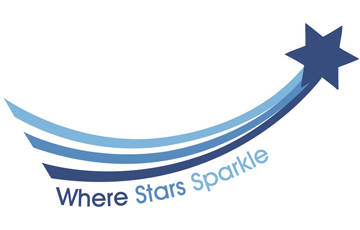 Pike Fold Primary School
Pike Fold Primary School